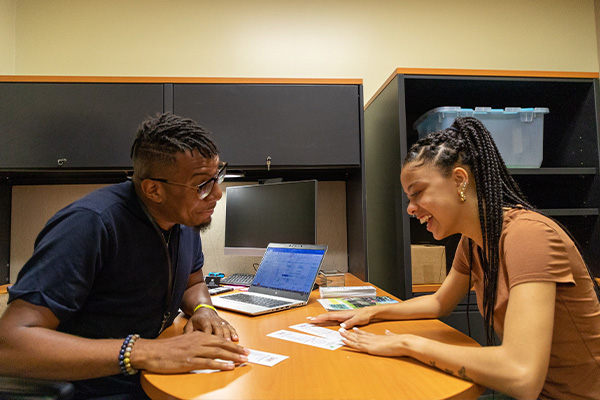How to Enroll at SAC
Ready to enroll at SAC?
Follow our enrollment steps and explore student resources.
Apply Now
Apply
Apply and get accepted to college!Applying is free and easy. Visit goapplytexas.org to complete your application.
|
Next Steps
Enrollment Checklist
View the SAC Enrollment Checklist for steps to completing your enrollment. Enrollment Coaches
Connect with your Certified Enrollment Coach for assistance with the enrollment process. |
Registration
Advising & Registration
Connect with a Certified Academic Advisor for assistance with class registration. Make Payment
After you’ve registered, you’ll need to make sure your tuition has been covered by financial aid or your payments have been made to avoid having your classes dropped. View Registration and Payment Calendar Questions about paying for college? |
Specific Populations |
Dual Credit
A student who is currently in high school who wants to take dual credit courses, enroll at an ECHS, P-TECH or Alamo Academies. Early Admit
An Early Admit is a student who completed their sophomore year of high school. International Students
A student from another country who wants to study at one of the Alamo Colleges LGBTQ+
SAC offers a wide-variety of services for LGBTQ+ students. Transient Students
A student who enrolls in courses at a college or university with the intention of earning credit without pursuing a degree from that institution. Veterans
San Antonio College’s Office of Veterans Affairs is committed to supporting the needs of student veterans to maximize their academic success at SAC. |
|
Helpful Resources
Welcome Center
Student Services
Enrollment / Admissions
Financial Aid
Residency & Records
Student I.D. Center
Business Office
Hours of Operation
(January 29 - End of Semester)
Monday - 8:00 am – 6:00 pm
Tuesday - 8:00 am – 7:00 pm
Wednesday - 8:00 am – 6:00 pm
Thursday - 8:00 am – 6:00 pm
Friday - 8:00 am – 5:00 pm*
* Enrollment and Financial Aid Services Open at 10:00 am
First Saturday of the Month
9:00 am – 1:00 pm
Phone: (210) 212-5266 | Email: sac-outreach@alamo.edu
Location:
Fletcher Administration Building (FAB)
1819 N Main Ave
San Antonio, TX 78212
Campus Map
The Texas Higher Education Coordinating Board provides a Net Price Calculator (NPC) webpage to allow the general public the ability to access estimated net price information for the institution they attend or plan to attend based on the user’s individual circumstances.
Unsure about your future career path?
Check out our new Career Explorer and discover your dream job.
Important Dates
| 16-week | Flex I | Fall First 5 Week | Start II | Fall Second 5 Week | Flex II | Fall Third 5 Week | |
| Last day to apply for admission | Aug. 7, 2023 | Aug. 7, 2023 | Aug. 7, 2023 | Aug. 28, 2023 | Sept. 18, 2023 | Oct. 9, 2023 | Oct. 23, 2023 |
| Registration deadline | Aug. 27, 2023 | Aug. 27, 2023 | Aug. 27, 2023 | Sept. 10, 2023 | Oct. 1, 2023 | Oct. 2, 2023 | Nov. 5, 2023 |
| Census date | Sept. 13, 2023 | Sept. 5, 2022 | Aug. 31, 2023 | Sept. 22, 2023 | Oct. 5, 2023 | Oct. 30, 2023 | Nov. 9, 2023 |
| 2023 - 2024 Registration Calendar | 2023-2024 Payment Calendar |
- Login to ACES with your ACES ID and password (If you do not have your ACES ID and password, follow the instructions on the ACES login page.)
- Select Student Tab
- Select the Register Here Icon
- Select Proceed To Registration Link
- Select Register for Classes
- Select a Term and Submit (Do not select any term that has CE or COM)
- Review GPS/ISP to gather Course Name and Number
- Enter the Subject, Course Number and College (San Antonio College)
- Select the Course that fits your Availability (Keep in mind the start dates, if the course is in person, online or requires a zoom time.)
- Once you find a course, scroll to the right and select add
Repeat steps 7-10 to add additional classes.
To Drop classes from your schedule, click the drop-down menu beside the course you wish to drop and select **Web Dropped Prior to Term**.
At the bottom, select Submit Changes and the course will be removed from your schedule.
To see what classes you will be taking, log into ACES and select:
- “Student” in the menu on the left side of the page
- “Register Here”
- “Proceed to Registration”
- “View Registration Information”
- Choose the semester from the drop-down menu
- Once your schedule appears, you have the option to print, save to PDF by selecting the Print Option, or take a screenshot if you are using your cell phone
- Pay attention to the start date and end date of each class