-

Reserve Studio Space
The One Button Reservation Calendar will display available times and dates that you can schedule up to 1 hour and 30 minutes of studio time. Once you have chosen a time and date, complete the reservation form with your information and submit it. Questions? see the help guide below.
How to Reserve the One Button Studio Help Guide
-

One-button Recording
Start and stop recording with just the press of one button! Recordings are immediately ready for review.
-
Save
-Before using the studio, you’ll need to bring a formatted USB drive with you.
-If you will be using a PPT presentation you will need to bring it with you on a USB drive or have it saved to your cloud account.
-If you do not have a USB drive you can purchase one from the ACE Tech Store.
Note: Personal drives must be formatted with one of the following file systems: FAT16, FAT32, XFS, EXT2, EXT3, EXT4, and NTFS.

